Using Blob and ArrayBuffer in JavaScript
Blob concepts
Blob means “Binary Large Object” and it’s an opaque representation of a chunk of bytes. Blob can be read as text or binary data, or converted into a ReadableStream so its methods can be used for processing the data. The File interface is based on Blob, inheriting blob functionality and expanding it to support files on the user’s system.
A Blob has its size and MIME type just like a file has, and it can be created using Blob(array, options) constructor. The constructor takes an array of values (Blob, ArrayBuffer, TypedArray, DataView, String). Even if you have just one string to put in the blob, you must wrap it in an array. Once you have a Blob object, you can access its size (the length in bytes of the content of the blob) and type.
new Blob(["<h1>This is my blob content</h1>"], { type : "text/plain" });
const obj = { hello: "world" };
const blob = new Blob([JSON.stringify(obj, null, 2)], {
type: "application/json",
});Once you have a Blob/File then you can use it:
- upload via fetch as a file or stream
- add a link in a webpage to the file
- display it as an image (if image)
- read the text contents (json, txt, html…)
As we have file:// URLs, referencing to a real file in a local filesystem. Similarly, we have blob:// URLs referencing to a blob. blob:// URLs can be used almost wherever we use regular URLs. The URL.createObjectURL() static method creates a string containing a URL representing the object given in the parameter. The URL lifetime is tied to the document in the window on which it was created. To release an object URL, call URL.revokeObjectURL().
let blobHtml = new Blob(['<html><head><title>Hello Blob</title></head><body><h1 style="color: red">Hello JavaScript!</h1></body></html>'], { type: 'text/html' });
let link = document.createElement('a');
link.href = URL.createObjectURL(blobHtml);
document.body.appendChild(link);// blob url as the image source
const input = document.querySelector('input[type=file]');
input.addEventListener('change', e => {
const img = document.createElement('img');
const imageBlob = URL.createObjectURL(input.files[0]);
img.src = imageBlob;
img.onload = function() {
URL.revokeObjectURL(imageBlob);
}
input.parentNode.replaceChild(img, input);
});In summary, we can represent file contents in two primary forms, depending on how you’re using it:
- Data URIs (Base64 encoded strings) — these are great when you’re stuffing the data directly into an HTML attribute (e.g.
<img src="data:image/png...">). - Blobs (or Binary Objects) — useful when you’re dynamically updating HTML attributes like we did with the image preview example. We see that an
<input type=file>uses Blobs. When you want someone to see a Blob, you don’t just add the Blob directly in the<img>or<a href="...">. You have to give it an Object URL first.
Creating an image with watermark
The HTMLCanvasElement.toDataURL() method returns a data URL containing a representation of the image. The desired file format (image/png, image/jpeg or image/webp) and image quality (a number between 0 and 1 indicating the image quality) may be specified. If the file format is not specified, then the data will be exported as image/png.
function watermakImageWithText(originalImage, watermarkText) {
const canvas = document.createElement("canvas");
const context = canvas.getContext("2d");
const canvasWidth = originalImage.width;
const canvasHeight = originalImage.height;
canvas.width = canvasWidth;
canvas.height = canvasHeight;
context.drawImage(originalImage, 0, 0, canvasWidth, canvasHeight);
// adding watermark text in the bottom right corner
context.globalAlpha = 0.5;
context.fillStyle = "blue";
context.font = "bold 40px serif";
// get width of text
const metrics = context.measureText(watermarkText);
context.fillText(watermarkText, canvasWidth - metrics.width - 20, canvasHeight - 20);
return canvas.toDataURL();
}Data URLs, URLs prefixed with the data: scheme, allow content creators to embed small files inline in documents. They are composed of four parts: a prefix (data:), a MIME type, an optional base64 token if non-textual, and the data itself: data:[<mediatype>][;base64],<data>
toDataURL() encodes the whole image in an in-memory string. For larger images, this can have performance implications, and may even overflow browsers’ URL length limit when assigned to HTMLImageElement.src. You should generally prefer HTMLCanvasElement.toBlob() instead, in combination with URL.createObjectURL().
// toDataURL() result:
// grows with image size (base64 string contains all pixel data)
data:image/png;base64,iVBORw0KGgoAAAANSUhEUgAABQAAAALQC.....
// toBlob() + createObjectURL() result:
// blob:[origin]/[UUID]
// The UUID part is always the same length
blob:https://example.com/550e8400-e29b-41d4-a716-446655440000"Difference between an ArrayBuffer and a Blob
ArrayBuffer object is used to represent generic, fixed-length raw binary data buffer. You cannot directly manipulate the contents of an ArrayBuffer; instead, you create one of the typed array objects or a DataView object which represents the buffer in a specific format, and use that to read and write the contents of the buffer.
- Unless you need the ability to write/edit (using an ArrayBuffer), then Blob format is probably best.
- An ArrayBuffer can be manipulated by using TypedArrays and DataView, whereas Blob is immutable.
- Blob can become an ArrayBuffer using FileReader’s
readAsArrayBuffer()method. ArrayBuffer can also become Blob by usingnew Blob([buffer]).
const blobText = new Blob(['abc'], { type: 'text/plain' });
// readAsArrayBuffer, an event-based API
let reader = new FileReader();
reader.onload = (evt) => {
console.log(evt.target.result);
};
reader.readAsArrayBuffer(blobText);
// readAsArrayBuffer - the `result` property contains an ArrayBuffer representing the file's data.
// readAsDataURL - the `result` property contains the data as a `data:URL` representing the file's data as a base64 encoded string.
// readAsText - the `result` property contains the contents of the file as a text string.
// `arrayBuffer()` method of the Blob returns a Promise that resolves with the contents of the blob
// as binary data contained in an ArrayBuffer.
blobText.arrayBuffer().then((buffer) => {
console.log(buffer);
})TypedArray
A TypedArray object describes an array-like view of an underlying binary data buffer, and you use it to read and write the contents of the buffer. When creating an instance of a TypedArray subclass (e.g. Int8Array), an array buffer is created internally in memory or, if an ArrayBuffer object is given as constructor argument, that ArrayBuffer is used instead.
A buffer (implemented by the ArrayBuffer object) is an object representing a chunk of data; it has no format to speak of, and offers no mechanism for accessing its contents. In order to access the memory contained in a buffer, you need to use a view. A view provides a context — that is, a data type, starting offset, and number of elements — that turns the data into an actual typed array.
Typed Arrays were designed by the WebGL standards committee, for performance reasons. Typically Javascript arrays are generic and can hold objects, other arrays and so on - and the elements are not necessarily sequential in memory, like they would be in C. WebGL requires buffers to be sequential in memory, because that’s how the underlying C API expects them. If Typed Arrays are not used, passing an ordinary array to a WebGL function requires a lot of work. For performance-sensitive WebGL applications this could cause a big drop in the framerate.
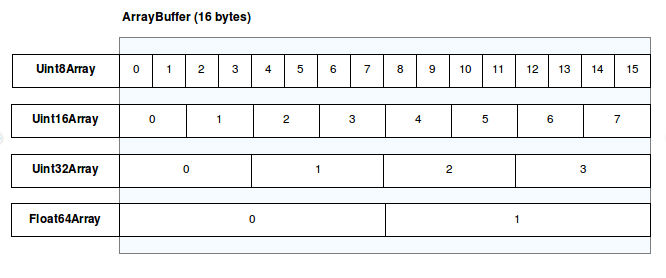
| Type | Description | Size in bytes |
|---|---|---|
| Int8Array | 8-bit two’s complement signed integer | 1 |
| Uint8Array | 8-bit unsigned integer | 1 |
| Uint16Array | 16-bit unsigned integer | 2 |
| Uint32Array | 32-bit unsigned integer | 4 |
| Float64Array | 64-bit IEEE floating point number | 8 |
TypedArray.prototype.buffer represents the ArrayBuffer referenced by a TypedArray at construction time. The value is established when the TypedArray is constructed and cannot be changed.
function typedArrayToURL(typedArray, mimeType) {
return URL.createObjectURL(new Blob([typedArray.buffer], { type: mimeType }));
}
// an array of 8-bit unsigned integers
const bytes = new Uint8Array(26);
for (let i = 0; i < 26; i++) {
bytes[i] = 65 + i;
}
const url = typedArrayToURL(bytes, "text/plain");
const link = document.createElement("a");
link.href = url;
link.innerText = "Open the array URL";
document.body.appendChild(link);Buffers in Node.js
In Node.js, buffers are a special type of object that can store raw binary data. A buffer represents a chunk of memory allocated in your computer. Once set, the size of a buffer cannot be changed. A buffer stores bytes.
- Buffer is just data—buffer. A bunch of data.
- Blob is almost a File. Blob wraps a buffer. It’s a container with metadata, like the MIME type.
Node.js exposes the Buffer class in the global scope. With this API, you get a series of functions and abstractions to manipulate raw binaries. A buffer in Node.js looks like this:
<Buffer 61 2e 71 3b 65 2e 31 2f 61 2e>In above example, you can see 10 pairs of letters and numbers (Node.js displays bytes using the hexadecimal system). Each pair represents a byte stored in the buffer. The total size of this particular buffer is 10.
Buffer.from() method is the most straightforward way to create a buffer. It accepts a string, an array, an ArrayBuffer, or another buffer instance.
// If no enconding is passed in the second parameter, defaults to 'utf-8'.
let bufferOne = Buffer.from('This is a buffer example.');
console.log(bufferOne);
// Output: <Buffer 54 68 69 73 20 69 73 20 61 20 62 75 66 66 65 72 20 65 78 61 6d 70 6c 65 2e>
// Create an empty buffer with a size of 10 bytes.
const emptyBuf = Buffer.alloc(10);
// Output: <Buffer 00 00 00 00 00 00 00 00 00 00>// Next.js api route
export async function POST(request: NextRequest) {
const formData = await request.formData();
const audioFile = formData.get('audio') as File;
const bytes = await audioFile.arrayBuffer();
const buffer = Buffer.from(bytes);
const uploadDir = join(process.cwd(), 'uploads')
try {
await mkdir(uploadDir, { recursive: true });
} catch {}
const filename = `${memoId}.webm`;
const filepath = join(uploadDir, filename);
await writeFile(filepath, buffer);
// some db operation to save...
}